Here is how to add Threads to your Instagram bio, as well as how to remove it and some key things to note when figuring it all out.
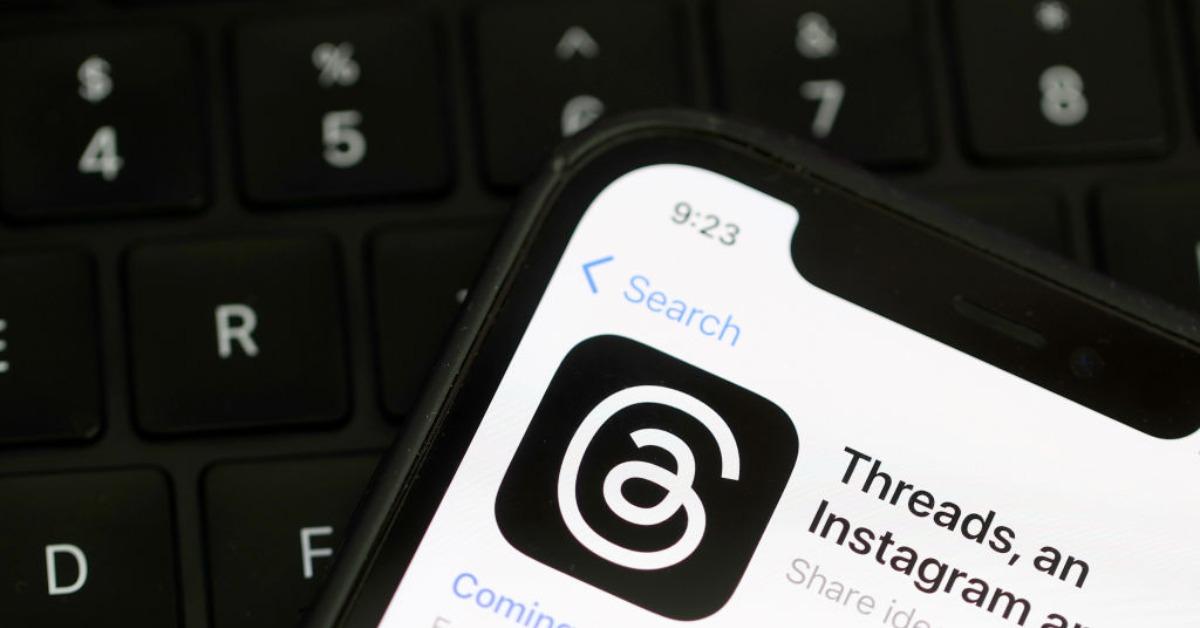
Instagram’s social media app Threads is taking the world by storm. With unique features, yet similar to Twitter’s design, the platform is something worth exploring.
Article continues below advertisement
But, is there a way to attach your Threads profile to your Instagram bio? Is there a way to remove it? Here are all of the details on how to connect the two.
Here is how to add Threads to your Instagram bio.
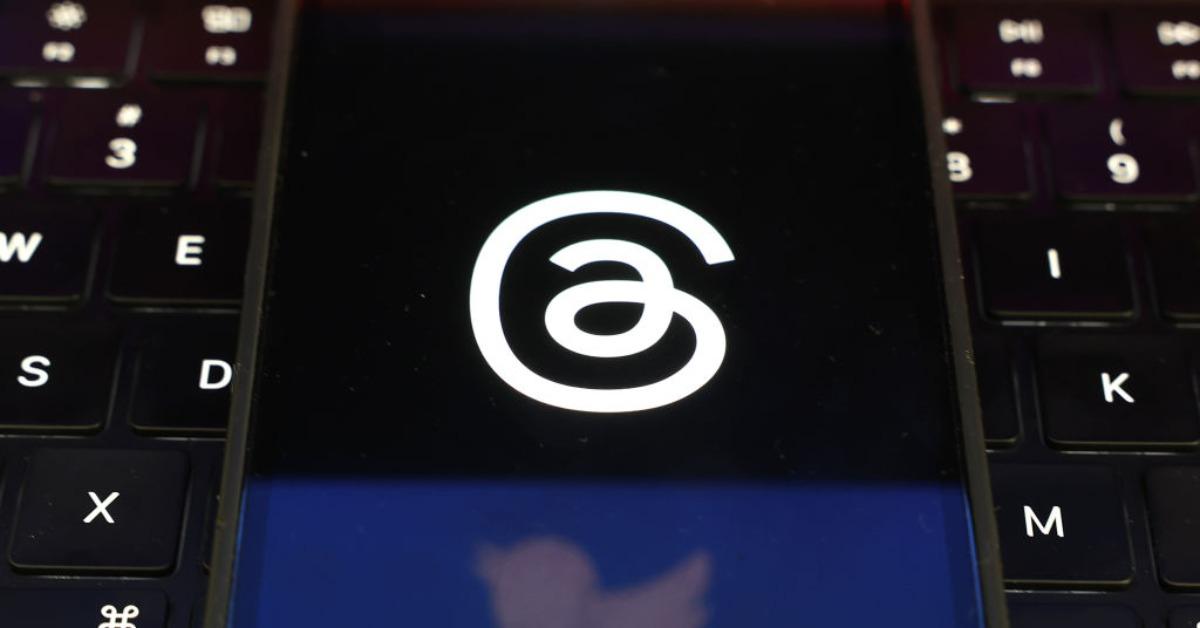
Article continues below advertisement
Here is how to properly add it:
- Go to your Threads profile.
- Tap on the “Share Profile” button, right next to the “Edit Profile” button.
- Select the “Copy” action to copy the link.
- Go to your Instagram profile and click on “Edit Profile”.
- Click on “Add Links” in the Links tab.
- Press “Add External Link” and paste your Threads link.
- Select “Done” and check your Instagram bio to make sure it has been updated.
Article continues below advertisement
Make sure you are completing the step of adding it through the Links section. If you try to copy and paste the link straight to your Instagram bio, it will not load correctly.
Once the link has been added, people are now able to access your Threads profile directly from your Instagram bio. If you have added it to a private Instagram account, the link will not be visible.
Article continues below advertisement
Want to remove your link? Here is how to take your Threads profile link out of your Instagram bio.
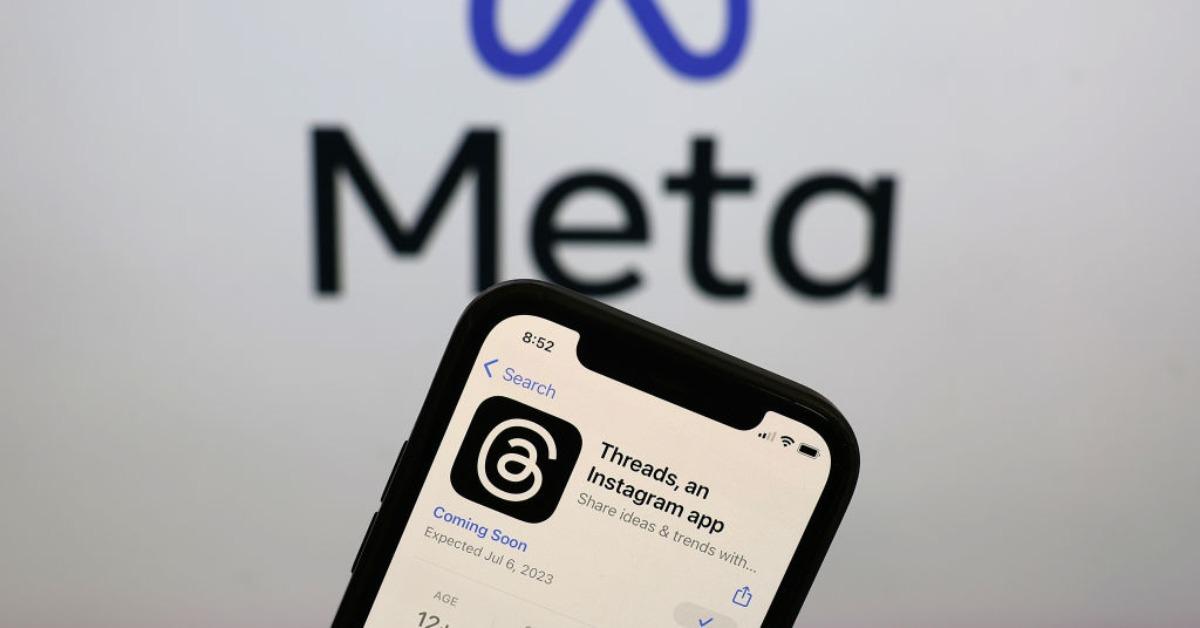
Thankfully, removing your Threads profile link from your Instagram bio is just as simple as adding it in. Here are the steps to get rid of the link, which should only take a few seconds:
Article continues below advertisement
- Go to your Instagram profile and click on “Edit Profile”.
- Click on the Links section and find the link for your Threads profile.
- In the “Edit Link” section click “Remove Link”.
- Return to your Instagram profile and double-check that it has been removed.
Don’t worry — you can always re-add your Threads profile to your Instagram bio whenever you want. You may just need to re-enter your Threads profile and copy the link again.
Article continues below advertisement
Keep in mind, Instagram allows you to add up to five external links to your profile. You will not be allowed to link your Threads profile if you already exceed that limit. A great shortcut to this would be to link a Linktree account, which allows you to have unlimited links in the form of just one.
Also, make sure that you have actually downloaded the Threads app. Even though it is owned by Instagram, you still need to download the app and create a separate profile to be able to use it.
To access Threads for the first time, there are two ways to go about it. One way is to go to your Instagram settings and click the Threads tab. The second way is to go onto your app store, manually search for Threads, and download it to your device.
Source: https://www.distractify.com/p/how-to-add-threads-to-instagram-bio
